Garden waste online subscription guide
If you already have a MiPermit account, enter phone/email/username and password and click
login button.
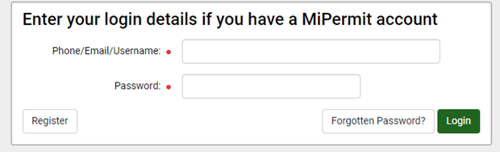
Once logged in, MiPermit will redirect you to the garden waste subscription purchase page:
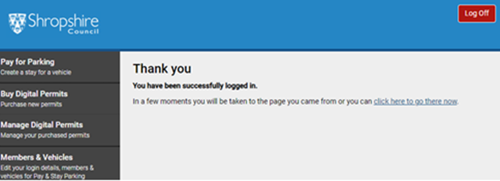
If you do not have an existing MiPermit account, complete the permit registration section.
Enter the house number and postcode of the property where the garden waste bin/bags will be collected from and click the search button:
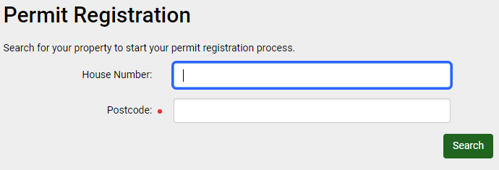
Then select the correct address from the property drop-down list and click next step:
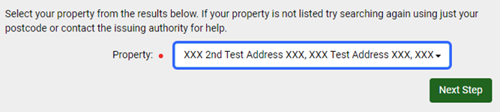
Complete first name and last name fields and an email address and/or telephone number (mobile or landline).
These must be the contact details for the individual living at the property, so please don't use your own if you are helping a friend, neighbour or family member set up their subscription.
Click the register button:
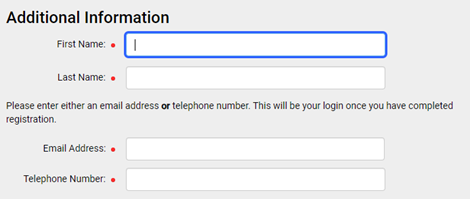
You will now be taken to the purchase garden waste subscription page.
Select a permit type ("bin 1" or "sacks" depending on which of these you current have at your address):
![]()
You will be shown the duration and pricing of the subscription:
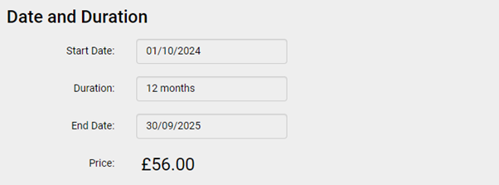
If you wish to have your subscription auto-renewed, check the automatically renew my permit
option:

Verify permit owner details are correct:
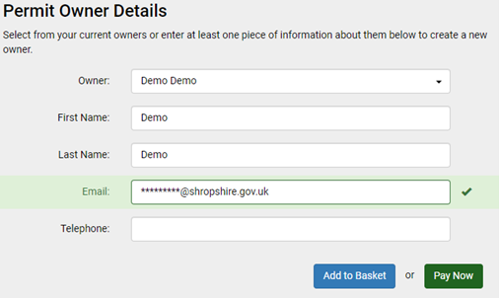
Click the pay now button
Verify billing details are correct, or click the Edit Billing Address button to change these to your own address (i.e. if you are setting up and paying for the subscription for a friend, family member or neighbour).
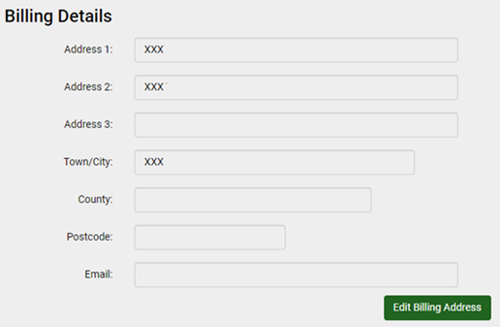
Enter card details and click pay now to make payment:

A confirmation message will then be displayed on screen, and a confirmation email will
be sent to you if you have provided your email address.
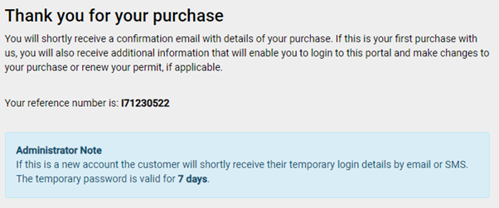
Once a Bin 1 permit has been purchased, you can then go back to the Permit Purchase page
and select Bin 2 to purchase a subscription for a second bin:
![]()
Sign up
Visit the MiPermit website to start your subscription.
